Pixel Flasher: A Comprehensive GUI Tool for Pixel Phone Enthusiasts
If you’re a Pixel phone user looking to gain more control over your device, the Pixel Flasher tool might be exactly what you need. This GUI tool simplifies the process of flashing, updating, rooting, and managing Pixel phones, making it accessible even for those who aren’t tech-savvy. Let’s dive into what makes Pixel Flasher a standout tool in the realm of Android customization.
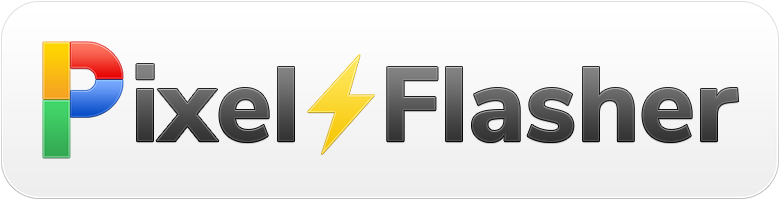
What is Pixel Flasher?
Pixel Flasher is a graphical user interface (GUI) tool designed to make complex operations on Pixel devices straightforward and user-friendly. Developed with the aim of reducing the technical barrier for users, it provides a simple interface for tasks that would traditionally require extensive command-line knowledge.
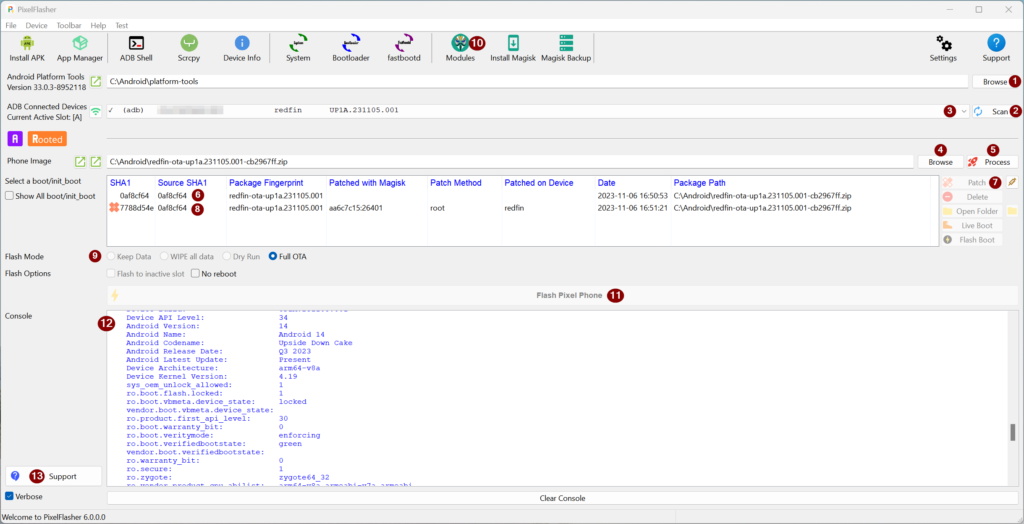
Key Features
- User-Friendly Interface: The most significant advantage of Pixel Flasher is its GUI, which simplifies the process of managing your Pixel phone. The intuitive design ensures that users can navigate and perform tasks with ease.
- Comprehensive Flashing Options: Pixel Flasher supports a variety of flashing options, including factory images, custom ROMs, and kernels. Whether you’re looking to restore your phone to its original state or explore custom firmware, Pixel Flasher has you covered.
- Seamless Updates: Keeping your Pixel phone up-to-date is crucial for security and performance. Pixel Flasher streamlines the updating process, allowing users to easily install the latest firmware without hassle.
- Rooting Capabilities: For users who want to unlock additional functionalities, Pixel Flasher provides rooting options. Rooting can give you access to features and settings that are otherwise restricted, offering greater customization and control.
- Backup and Restore: Before making any significant changes, it’s essential to back up your data. Pixel Flasher includes robust backup and restore features, ensuring your data is safe and can be easily restored if needed.
- Cross-Platform Support: Pixel Flasher is available for multiple operating systems, including Windows, macOS, and Linux, making it accessible to a broad range of users.
How to Use Pixel Flasher
Using Pixel Flasher is straightforward. Here’s a brief overview of the process:
- Download and Install: First, download the Pixel Flasher tool from the official XDA Developers thread. Install it on your computer following the provided instructions.
- Connect Your Device: Connect your Pixel phone to your computer using a USB cable. Ensure that USB debugging is enabled on your phone.
- Choose Your Operation: Launch Pixel Flasher and select the operation you want to perform, such as flashing a factory image, rooting, or updating your firmware.
- Follow the Prompts: The tool will guide you through the necessary steps. Follow the on-screen prompts to complete the process.
Why Choose Pixel Flasher?
Pixel Flasher stands out due to its simplicity and effectiveness. For users who want to customize their Pixel phones without delving into the complexities of command-line tools, Pixel Flasher offers a perfect solution. It bridges the gap between advanced Android customization and user accessibility, making powerful features available to everyone.
Community and Support
Pixel Flasher has a strong community on XDA Developers, where users can share their experiences, seek help, and find updates. The active participation of users and developers ensures that the tool continues to improve and adapt to new Pixel models and Android versions.
Pixel Flasher is an invaluable tool for any Pixel phone enthusiast looking to take full control of their device. Its user-friendly interface, comprehensive features, and strong community support make it an excellent choice for both novice and experienced users. Whether you’re looking to update your phone, flash a new ROM, or root your device, Pixel Flasher provides the tools you need in an accessible and straightforward manner.
If you would like to learn the official methods using the Command Line Tools like ADB and Fastboot then maybe consider join the Phonlab Smartphone Tech Course.
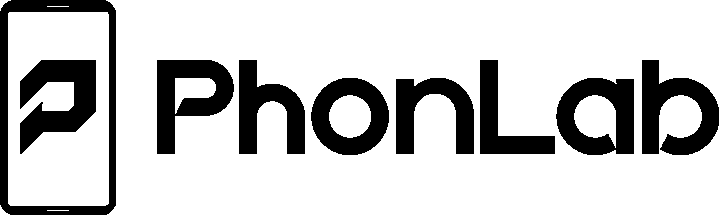
One Response
I have a Google Pixel 4 XL
I would like to bypass the google account, please help me.