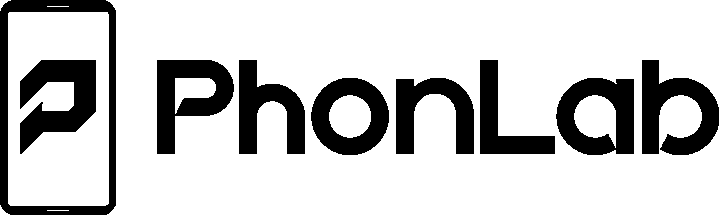Why a VPN is Crucial for Your Home Network
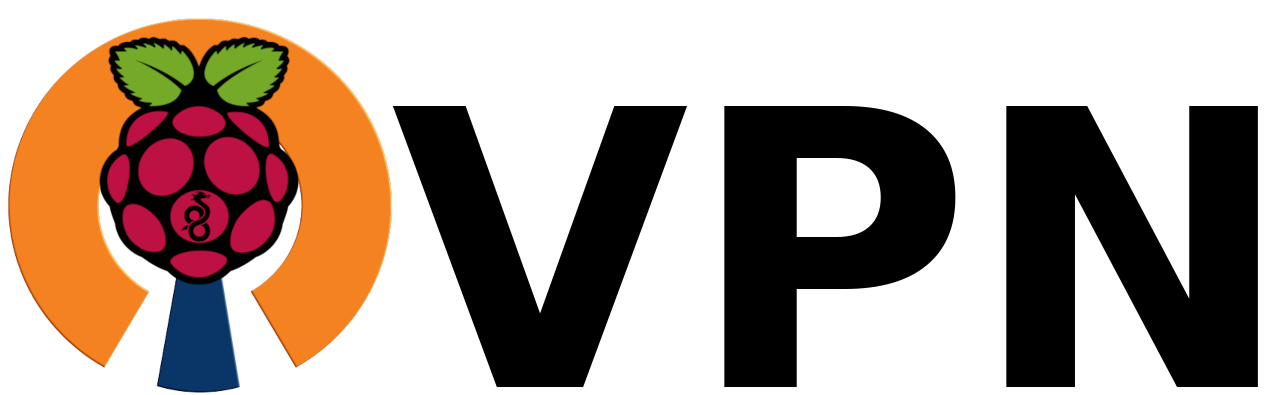
In today’s hyperconnected world, remote access to home networks, home labs, and local servers is becoming increasingly common. Whether you’re managing a smart home, tinkering with a personal lab, or running a local server for file storage or media streaming, securing this access is paramount. This is where a Virtual Private Network (VPN) comes into play. A VPN provides a secure, private channel to access your home network from anywhere, ensuring your data and devices remain protected. Let’s dive into why setting up a VPN is essential for accessing your home infrastructure.
What is a VPN?
A VPN creates an encrypted tunnel between your PC or mobile device and your home network, allowing you to access resources as though you’re physically on the same network. This ensures that any data exchanged between your device and your home network remains private by encrypting it, even if intercepted by bad actors.
Unlike remote desktop tools or simple port forwarding, a VPN is designed to be secure, scalable, and versatile—making it the perfect solution for home users looking to safely connect to their home systems.
Why You Need a VPN for Your Home Network
Secure Remote Access
Without a VPN, accessing your home network remotely often involves risky methods like exposing services to the public internet. This opens the door to cyberattacks, including brute-force attacks and unauthorized access. A VPN keeps these threats at bay by creating a secure gateway into your network, requiring authentication before granting access.
Protecting Sensitive Data
Whether it’s family photos, important documents, or critical configuration files in your home lab, your data deserves protection. A VPN encrypts all traffic, preventing hackers or snoopers from stealing sensitive information as it travels between your device and your home network.
Access Local Devices and Services
When you’re away from home, accessing local services like file servers, media servers (e.g., Plex), or IoT devices can be challenging. A VPN enables you to connect to these resources as though you’re on the same Wi-Fi network, giving you full control over your devices from anywhere.
Avoiding ISP Snooping
Internet Service Providers (ISPs) often monitor and log user activity. By using a VPN to access your home network, your online activity is hidden from your ISP, adding an additional layer of privacy to your setup.
Secure Development Environment
For tech enthusiasts running home labs, a VPN is indispensable. It provides secure access to development environments, test servers, and virtual machines, enabling you to work or experiment remotely without worrying about security vulnerabilities.
Common Use Cases for a Home VPN
- Managing Smart Home Devices Access and control IoT devices like cameras, smart thermostats, or lights while on the go.
- Streaming Media Stream content from your local Plex or Jellyfin server without exposing it to the internet.
- File Access Retrieve files from your NAS (Network Attached Storage) or personal server securely.
- Home Lab Administration Run, configure, or troubleshoot your home lab remotely, whether it’s a Kubernetes cluster or a simple Docker setup.
- Collaboration and Sharing Securely share files or services with family and friends by granting them access to your VPN instead of directly exposing ports.
- Host Open-Source Cloud Services A VPN allows you to manage open-source cloud services at home, such as file sharing, calendars, or note-taking apps. By doing so, you gain full control over your data and privacy, reducing reliance on major tech ecosystems like Google and Apple by keeping your digital activities entirely within your own infrastructure. This and Plex are my favorite use of a VPN.
How to Set Up a VPN for Your Home Network
Getting started with a home VPN is easier than ever. My personal favorite VPN is Wireguard and you can set it up with either Docker or on a RaspberryPi with little effort and a simple port forwarding in your home router. Here are a few popular options:
1. Dedicated VPN Router
Many modern routers come with built-in VPN server capabilities. Configuring this allows you to create a secure connection to your home network without needing extra hardware or software.
2. Raspberry Pi VPN
For the DIY enthusiasts, a Raspberry Pi can be configured as a VPN server using software like PiVPN or OpenVPN. It’s a low-cost, energy-efficient solution for home setups.
3. NAS-Based VPN
If you have a NAS device from brands like Synology or QNAP, it likely includes built-in VPN server functionality. This can serve as a central hub for remote access to your network.
4. Cloud-Hosted VPN Solutions
Services like Tailscale or ZeroTier allow you to set up a secure network overlay that’s easy to configure and manage, making them great for non-technical users.
Creating a VPN Configuration File and Loading It on Your Devices
Setting up your VPN is just the first step; you also need to create configuration files for your devices and load them correctly. Here’s how to do it:
- Generate a Configuration File
Most VPN servers, whether OpenVPN, WireGuard, or similar, allow you to generate a configuration file (.ovpn or .conf) tailored to your devices. This file contains all the necessary settings to connect securely, including server details, encryption parameters, and authentication keys.
- Transfer the Configuration File
Once the file is generated, transfer it to your device securely. Use email encryption, a secure USB drive, or a file-sharing app that supports encryption to avoid exposing sensitive details.
- Load the File on Your Phone
For mobile devices:
- Android: Use a VPN client like OpenVPN Connect or WireGuard. Import the configuration file into the app and follow the setup instructions. A QR code is many times used to import this config.
- iOS: Similar apps are available on iOS. Download the configuration file, and import it using apps like OpenVPN Connect or the built-in VPN settings.
- Load the File on Your PC
For desktop or laptop computers:
- Windows: OpenVPN GUI or WireGuard clients allow easy import of configuration files.
- macOS: Use Tunnelblick or native macOS VPN support to load the configuration file.
- Linux: Use terminal commands or network management tools like NetworkManager to import the file and start the VPN connection.
- Test Your Connection
Once the file is loaded, connect to your VPN and test access to your home network or services. Verify that the connection is secure by checking the IP address and ensuring you can reach your internal devices.
By creating and managing configuration files, you simplify connecting devices securely to your VPN, ensuring robust protection for your network and services.
Conclusion
A VPN is more than just a tool for bypassing geo-restrictions or enhancing online privacy. For anyone managing a personalized network, experimental environment, or in-home servers, it’s a cornerstone of secure remote access. By implementing a VPN, you can enjoy the convenience of accessing your resources from anywhere in the world without compromising on security or privacy.
Setting up a home VPN may seem daunting, but the peace of mind it offers is worth the effort. Whether you’re an IT professional managing a lab or a casual user accessing family photos, a VPN ensures that your home network remains as safe as it is functional.